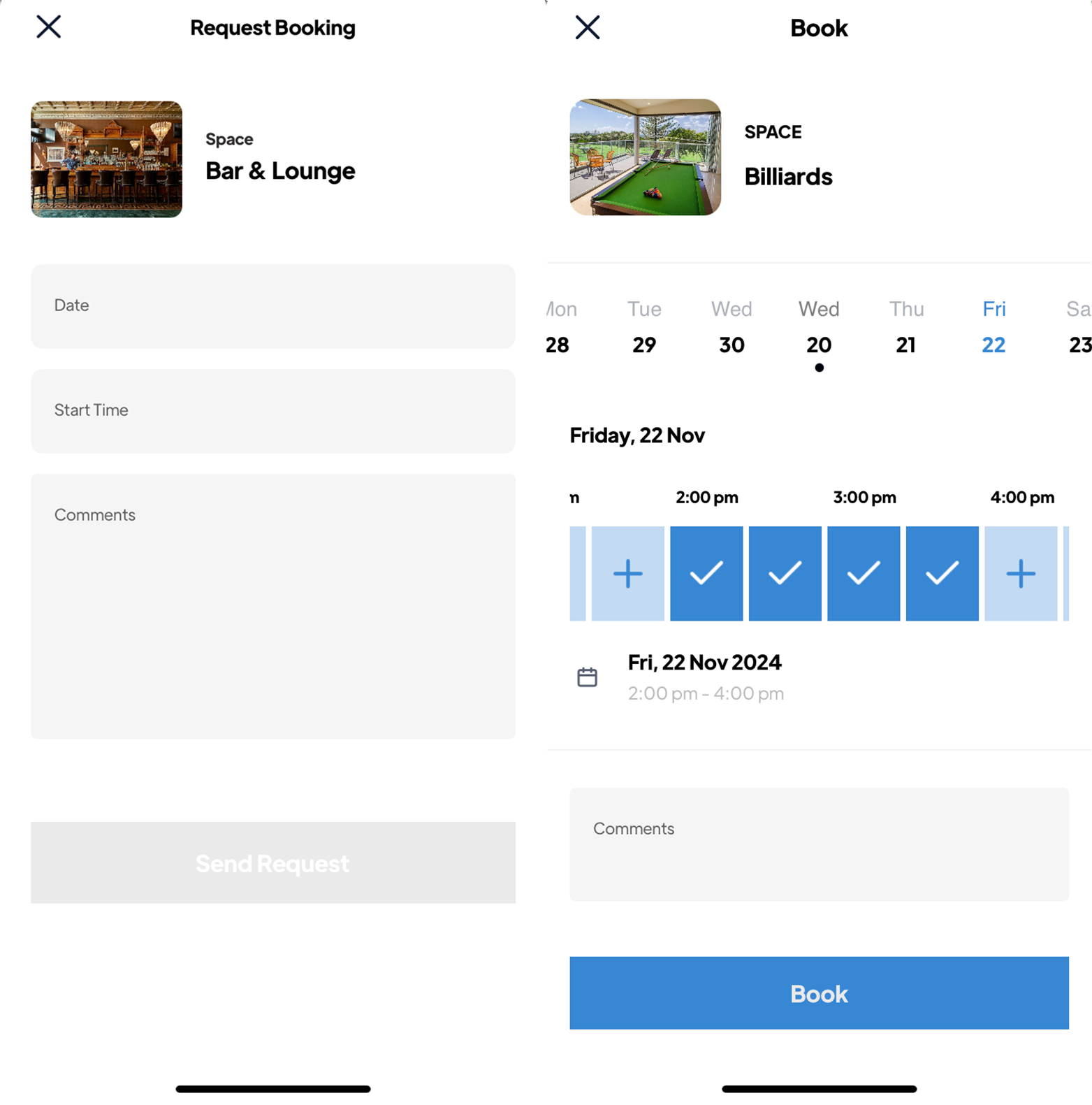How to Create a Service and/or Space
Feature Overview
The Services & Spaces feature in our Resident Experience App empowers admin users to comprehensively catalogue and showcase the array of services and facilities available within their village, community, or building. This functionality not only allows administrators to provide residents with valuable information but also facilitates convenient booking of services and community spaces.
Incorporating the Services & Spaces feature into your admin toolkit empowers you to provide a more comprehensive and engaging experience for residents. By digitising services and facilities, offering convenient booking options, and increasing awareness of community amenities, this feature plays a pivotal role in enhancing the quality of life within your village, community, or building
Creating a Service or Space
To Create a service and/or space, navigate to 'Services & Spaces' on the left hand menu, then click on the '+ Create Service/Space' button in the top left corner.

Next, you will need to complete the form.
Building: Select the applicable building if necessary (defaults to the current building).
Type: Select Service or Space.
Title: Input a short but descriptive title.
Tagline: Add a tagline to attract your residents.
Availability: Free text field e.g. 'Available between 7am - 9pm' or 'Available Wednesdays Only'
Description: Provide details about your service or space, including any rules and recommendations.
Choosing a Booking Option
Booking Option: When selecting the booking option, there are 4 different categories to choose from.

- Request Booking: This booking option will allow residents to submit a request to book the service or space, which can be approved or declined by the relevant person.
- Emails entered into the in the 'Booking Request Emails' field below will receive a notification of any booking requests.
- 'Has end time' toggles whether the booking request form will ask for both start time and end time, rather than just the start time.

- External Booking: This booking option will allow residents to book a space or service that is external to the community.
- There is an option to add an external website address to navigate residents to the service providers website to book directly.
- This booking option is typically used for services such as external providers such as hairdressers.

- No Booking: This booking option will hide the booking button from the service or space. This is typically used for services or spaces that don't require a booking, such as the community pool or gym.
- Booking Calendar: This booking option will allow you to add time slots that users can book. You can also add a 'Booking Request Email' to notify you that the space or service has been booked or if you need to provide approval.

- To set up the time slots first select the time slot increment, then add the days available along with the opening/available hours. This will show on the app and Residents can choose an available time.
- Selecting the 'Can select multiple' option will allow residents to book multiple time slots per booking. i.e. they would like to book it for a longer period.

On all bookings, there are options to 'Set as active' and 'Set as Featrued'.
Set as Active: This checkbox toggles whether the Service/Space is published on the app or not.
Set as Featured: This checkbox toggles whether the Service/Space is added to the "Featured For You" list on the app home screen, making it more visible to residents.
Banner Image: Upload an image for the Service/Space. You can upload multiple images if required (the first image will be the primary image displayed in the app).

Did you know that you can add the Community Bus as a bookable service. We recommend creating it as either a 'Request Booking' or 'Booking Calendar'. Be sure to select the "Approval Required" option so that you can approve the booking beforehand.
Appearance in the app
The below screenshots show examples of how the Service/Space appears on the app